It would be easy if you control your Android device from your PC. We are providing you a way to control your Android device from your PC’s browser via WiFi tethering or through Internet via a Android Application called AirDroid.
Requirements:
1. An Android device
2. AirDroid App:
Download and install AirDroid from the {link}
3. Open AirDroid and register for a AirDroid account.
2. AirDroid App:
Download and install AirDroid from the {link}
3. Open AirDroid and register for a AirDroid account.
Connecting Device via WiFi:
1. Open AirDroid App.
2. In the Tools tab select Tethering, then Enable Set up portable hotspot.
2. In the Tools tab select Tethering, then Enable Set up portable hotspot.
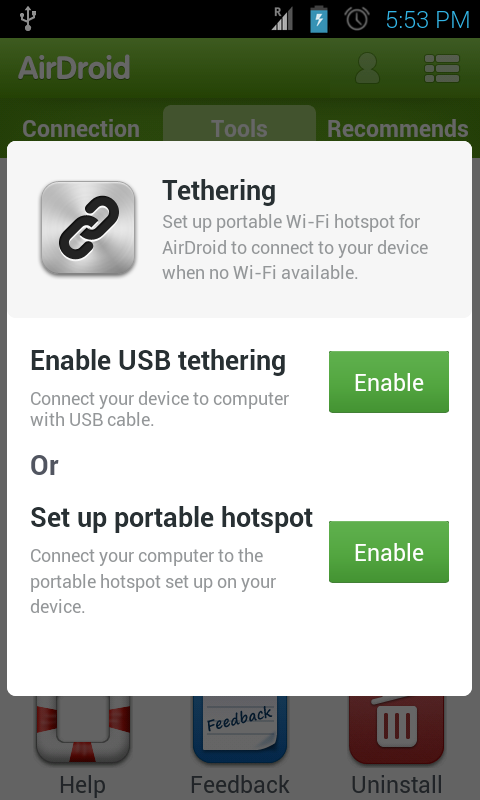
3. The in your PC connect to a Wireless AP called AirDroid AP.
4. Then Open the URL http://192.168.43.1:8888/ in your browser. In the Android device AirDroid asks for permission, accept it.
4. Then Open the URL http://192.168.43.1:8888/ in your browser. In the Android device AirDroid asks for permission, accept it.
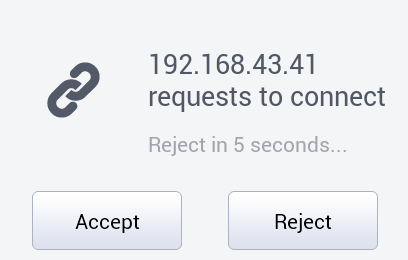
5. Now you can control your Android device via Browser.
6. You can transfer files, Install Apps, Play Video etc.
6. You can transfer files, Install Apps, Play Video etc.
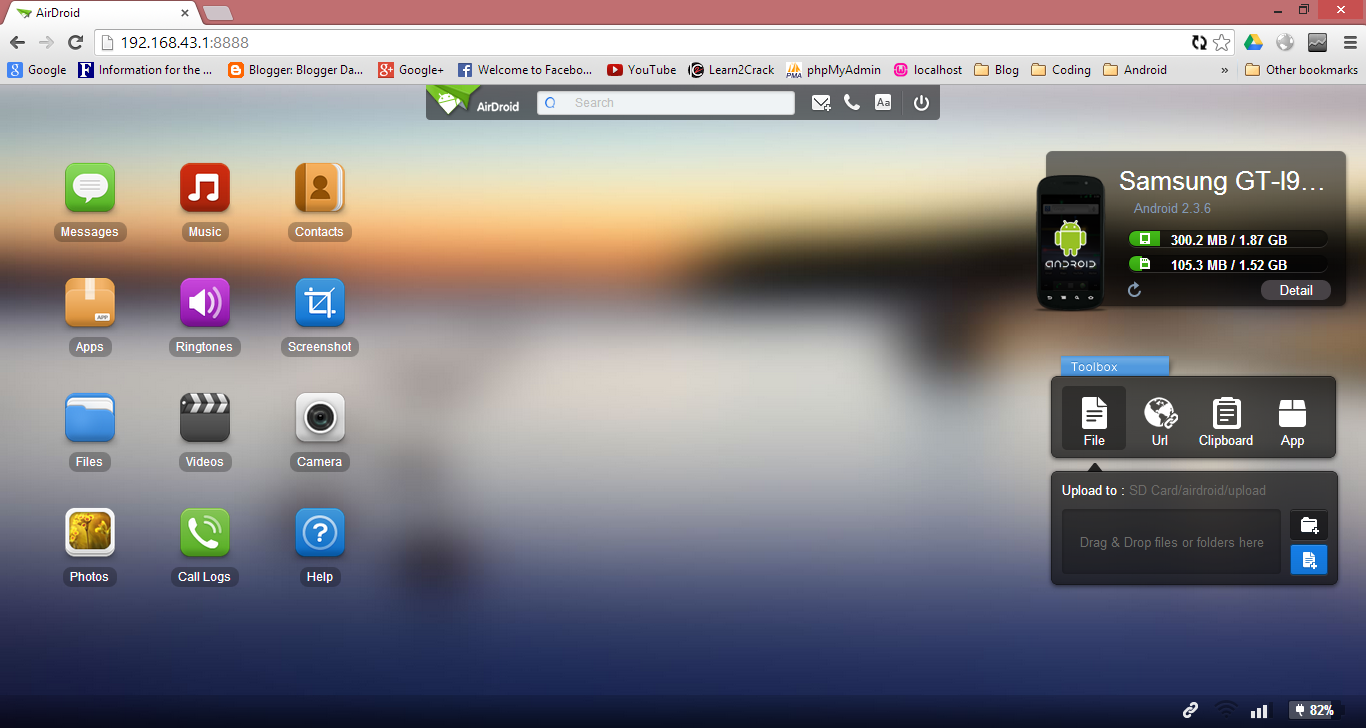
Connecting Device through Internet:
1. Connect both the Android Device and your PC to a working Internet connection.
2. Open AirDroid App.
2. Open AirDroid App.
3. Login with your AirDroid account.
4.In the PC’s Browser open http://web.airdroid.com/ and login with your AirDroid account.






Post a Comment